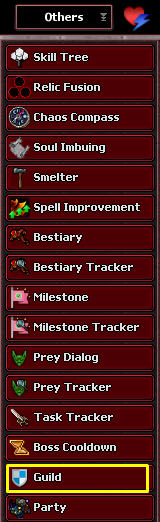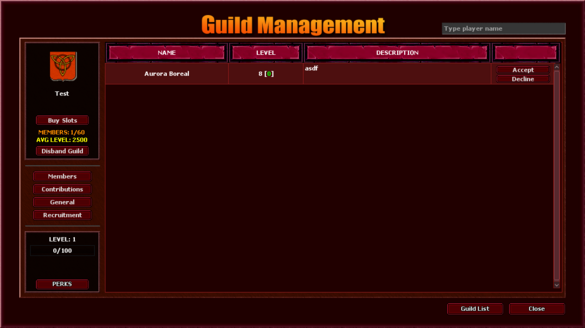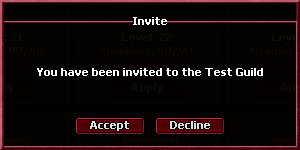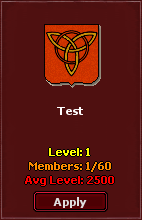Guild System
Unlike normal guild systems where it's just a way to gather players under a group, BlackTalon has special features that makes guilds much more beneficial.
Getting started
In order to join or create a guild you need to access the in game guild functionality, located at the others menu, at the top of your client. Clicking on the guild tab, opens the guild menu like the image on the right suggests.
Creating a guild
In order to create a guild, you just need to click on that button on the top left of the guild menu and choose any name desired. Upon successfully creating a guild, you will be asked to relog in the game in order to the changes to apply.
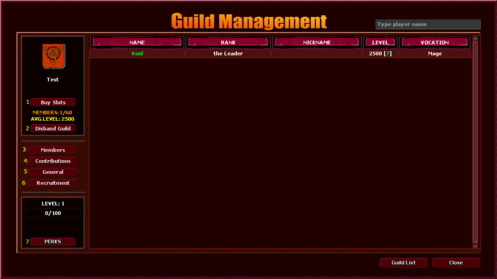
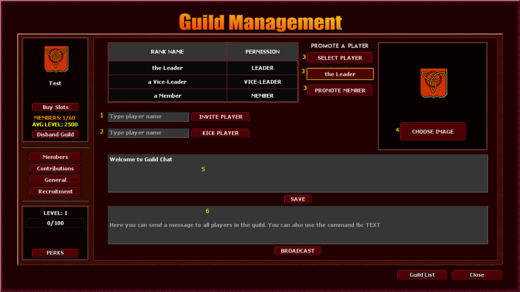
Recruiting players
In order to invite players, you need to either invite a player or accept someone that has applied. In order to invite a player, open the General menu, as shown in the image above. Upon opening the general menu, you will be prompted to a menu like shown in the image to the right.
If a player shows interest and applies to join your guild, you can either accept or decline by clicking the Recruitment tab, like shown in the image below.
Joining a guild
If you have no guild, you can open the guild menu and see many guilds available for you to apply. If you apply, the leaders and vice-leaders will decide whether or not they want you to join and can decline your application without reason. Hit the apply button if you wish to join and write a nice message. Be polite!
If a guild leader or vice-leader wants you to join their guild, they can also invite you directly. when that's done, a message will appear in your screen and in your server log, like this![]() . In order to accept, open your guild tab and a menu will pop up, like shown in the image to the right.
. In order to accept, open your guild tab and a menu will pop up, like shown in the image to the right.