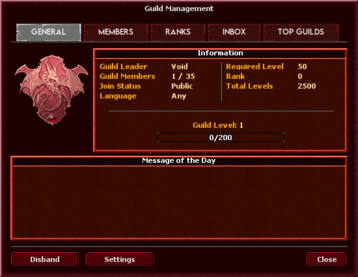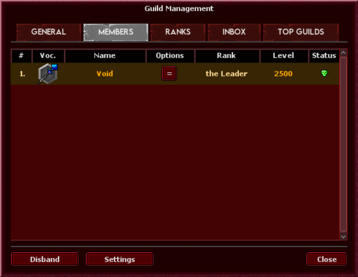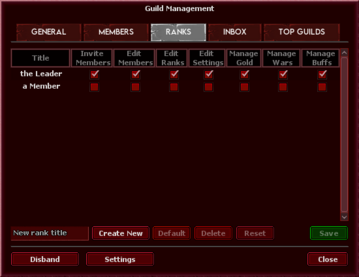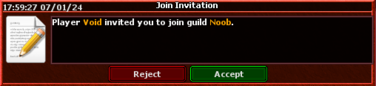Guild System: Difference between revisions
No edit summary |
No edit summary |
||
| Line 42: | Line 42: | ||
<br> |
<br> |
||
| + | <br> |
||
| − | |||
| + | <br> |
||
| + | <br> |
||
| + | <br> |
||
| + | <br> |
||
| + | <br> |
||
| + | <br> |
||
| + | <br> |
||
| + | <br> |
||
| + | <br> |
||
== Joining a guild == <!--T:18--> |
== Joining a guild == <!--T:18--> |
||
[[File:Guildinvitenotification.png|thumb|376x376px|Guild invite notification]] |
[[File:Guildinvitenotification.png|thumb|376x376px|Guild invite notification]] |
||
Revision as of 21:07, 1 July 2024
Unlike normal guild systems where it's just a way to gather players under a group, BlackTalon has special features that makes guilds much more beneficial.
Getting started
In order to join or create a guild you need to access the in game guild functionality, located at the top of your client. Clicking on the guild tab, opens the guild menu like the image on the right suggests.
Creating a guild
In order to create a guild, you just need to type a valid name and click on that button Create Guild. Upon successfully creating a guild, you will be asked to relog in the game in order to the changes to apply.
General Tab
After creating your guild, the main tab you'll see is the General Tab. The General Tab contains the core information about your guild, as shown in the image to the right.
Members Tab
In the Members Tab, you'll be able to see all of your guild's current members, as well as basic information about them, such as name, level, class, rank and their online status represented by a green skull (online) or red skull (offline).
Ranks Tab
In the Ranks Tab, you'll be able to see what permissions does each of the existent ranks have, as well as edit what each rank can do and even create new ranks. In case you do not have the permission to edit the ranks, you will not see this tab.
Inbox Tab
In the Inbox Tab, you'll be able to see what activities were registered within the guild overlay, such as members that joined, members that left or got kicked out, war notifications and many others.
Recruiting players
In order to invite players, you need to either invite a player or accept someone that has applied. In order to invite a player, you need to be close to their character. Upon doing so, right click or ctrl + right click their character and click on Invite to guild.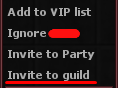
Joining a guild
If you have no guild, you can open the guild menu, in the Top Guilds tab and see many guilds available for you to apply. If you apply, the leaders and vice-leaders will decide whether or not they want you to join and can decline your application without reason. Hit the Send Join Request button and a notification will be displayed to the leaders and vice-leaders.
In case you get invited to a guild, a notification will be displayed in the Inbox tab, as shown in the image.