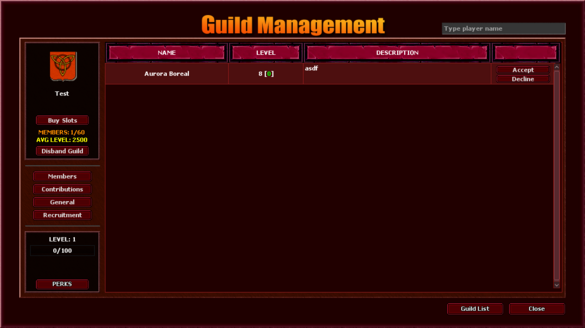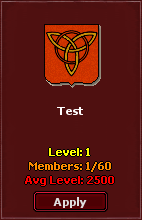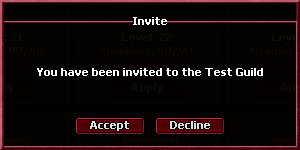Guild System: Difference between revisions
No edit summary |
No edit summary |
||
| Line 7: | Line 7: | ||
[[File:Guild menu.png|thumb|373x373px|Guild Menu]] |
[[File:Guild menu.png|thumb|373x373px|Guild Menu]] |
||
In order to join or create a guild you need to access the in game guild functionality, located at the top of your client. Clicking on the guild tab, opens the guild menu like the image on the right suggests. |
In order to join or create a guild you need to access the in game guild functionality, located at the top of your client. Clicking on the guild tab, opens the guild menu like the image on the right suggests. |
||
| − | [[File:Guildtopbar.png|left|thumb|567x567px]] |
+ | [[File:Guildtopbar.png|left|thumb|567x567px|Guild Icon]] |
<br> |
<br> |
||
Revision as of 18:26, 1 July 2024
Unlike normal guild systems where it's just a way to gather players under a group, BlackTalon has special features that makes guilds much more beneficial.
Getting started
In order to join or create a guild you need to access the in game guild functionality, located at the top of your client. Clicking on the guild tab, opens the guild menu like the image on the right suggests.
Creating a guild
In order to create a guild, you just need to type a valid name and click on that button Create Guild. Upon successfully creating a guild, you will be asked to relog in the game in order to the changes to apply.
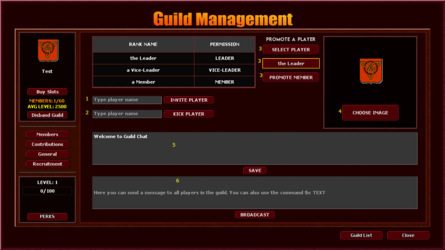
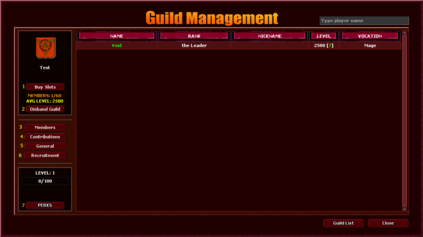
Recruiting players
In order to invite players, you need to either invite a player or accept someone that has applied. In order to invite a player, open the General menu, as shown in the image above. Upon opening the general menu, you will be prompted to a menu like shown in the image to the right.
If a player shows interest and applies to join your guild, you can either accept or decline by clicking the Recruitment tab, like shown in the image below.
Joining a guild
If you have no guild, you can open the guild menu and see many guilds available for you to apply. If you apply, the leaders and vice-leaders will decide whether or not they want you to join and can decline your application without reason. Hit the apply button if you wish to join and write a nice message. Be polite!
If a guild leader or vice-leader wants you to join their guild, they can also invite you directly. When that's done, a message will appear in your screen and in your server log, like this![]() . In order to accept, open your guild tab and a menu will pop up, like shown in the image to the right.
. In order to accept, open your guild tab and a menu will pop up, like shown in the image to the right.
Guild levels and perks
Guilds can also level up and with that gain several bonuses that helps only those who are part of a guild, if your guild has enough levels, that is. You can earn guild exp by doing daily quests and daily bosses while being in a guild, which will count towards the exp required, located at the guild menu. Perks comes from each level up a guild goes through, and they give bonuses such as:
- %Experience;
- %Elite chance;
- %Damage;
- Max Dungeon Charges;
- %Healing.